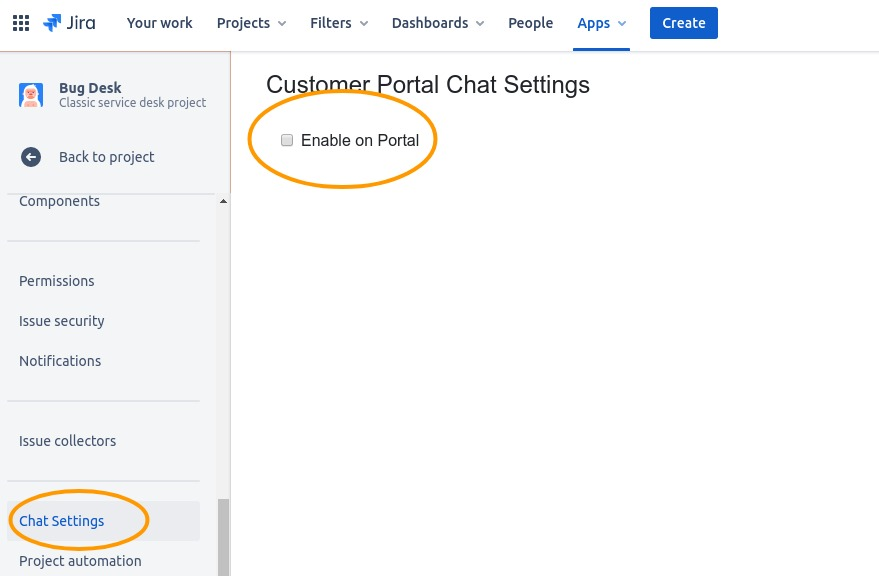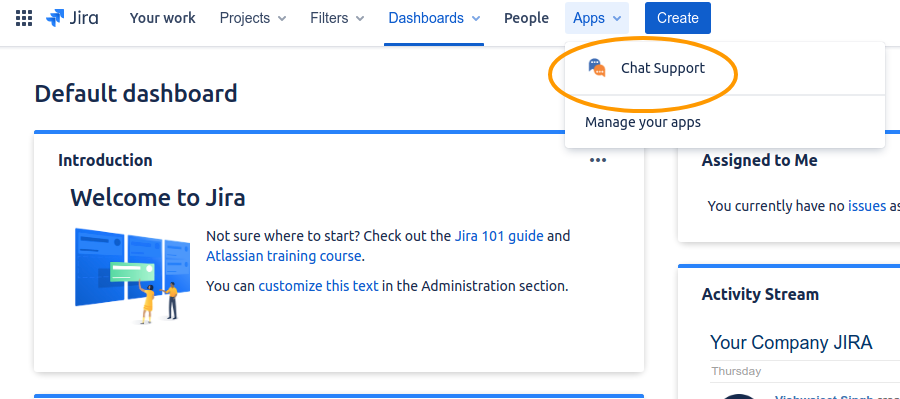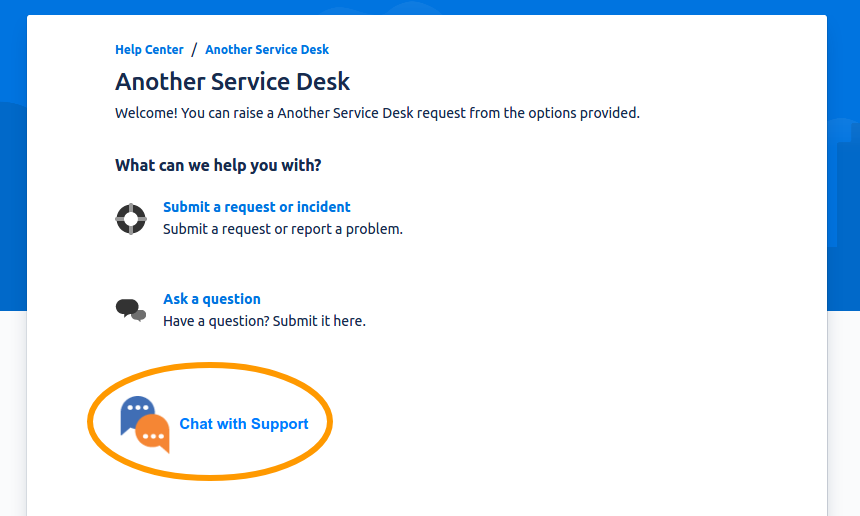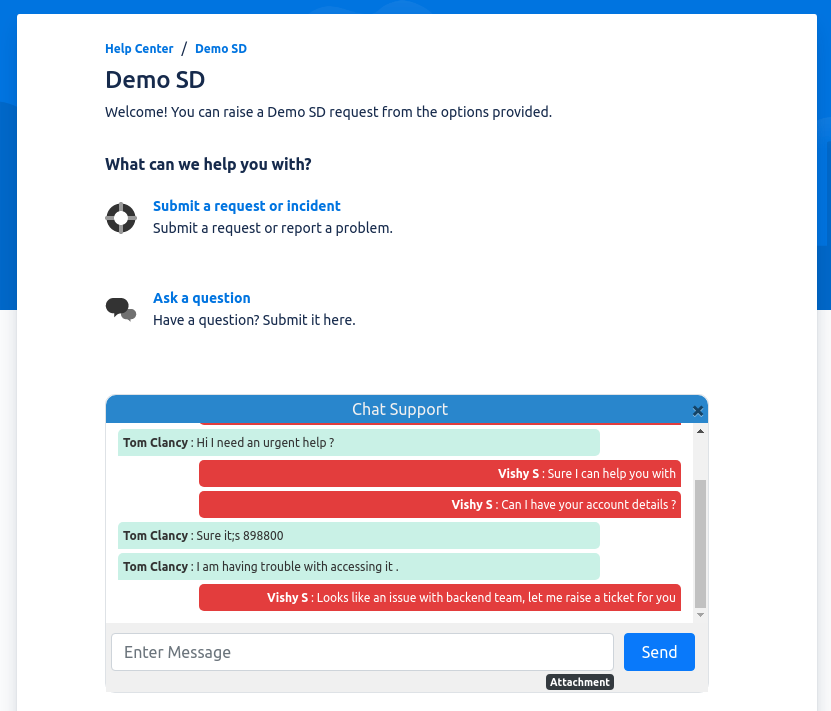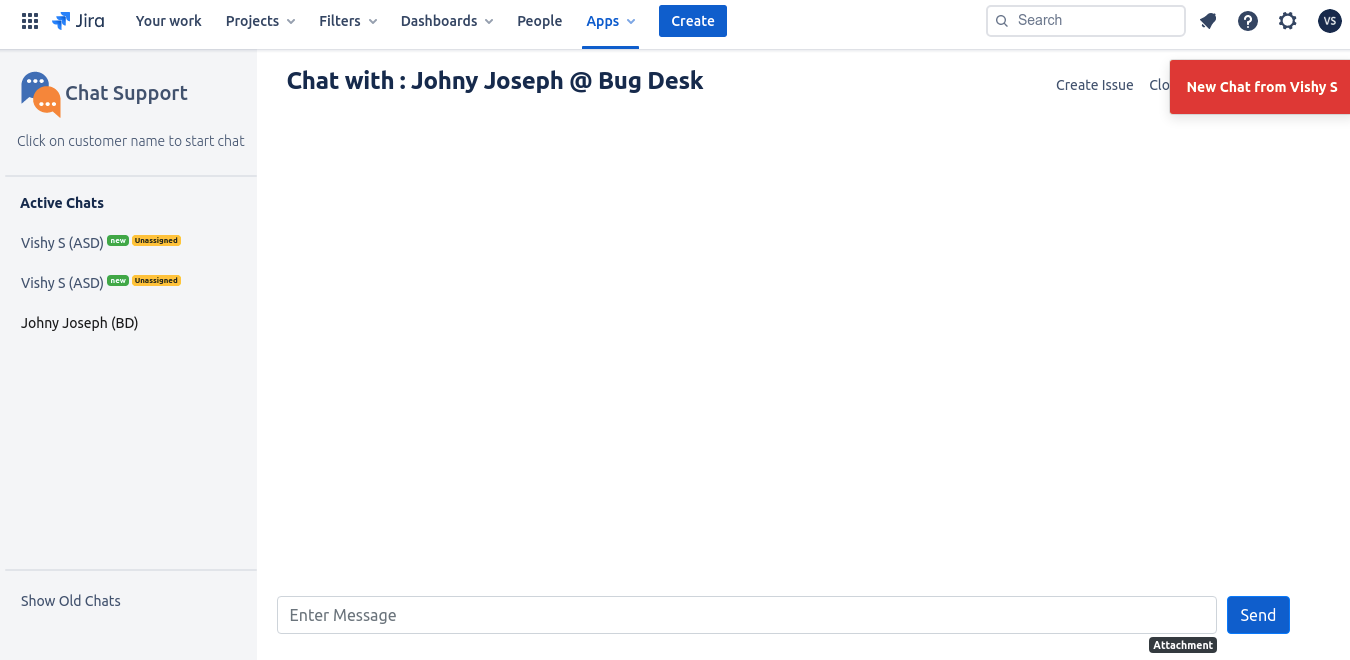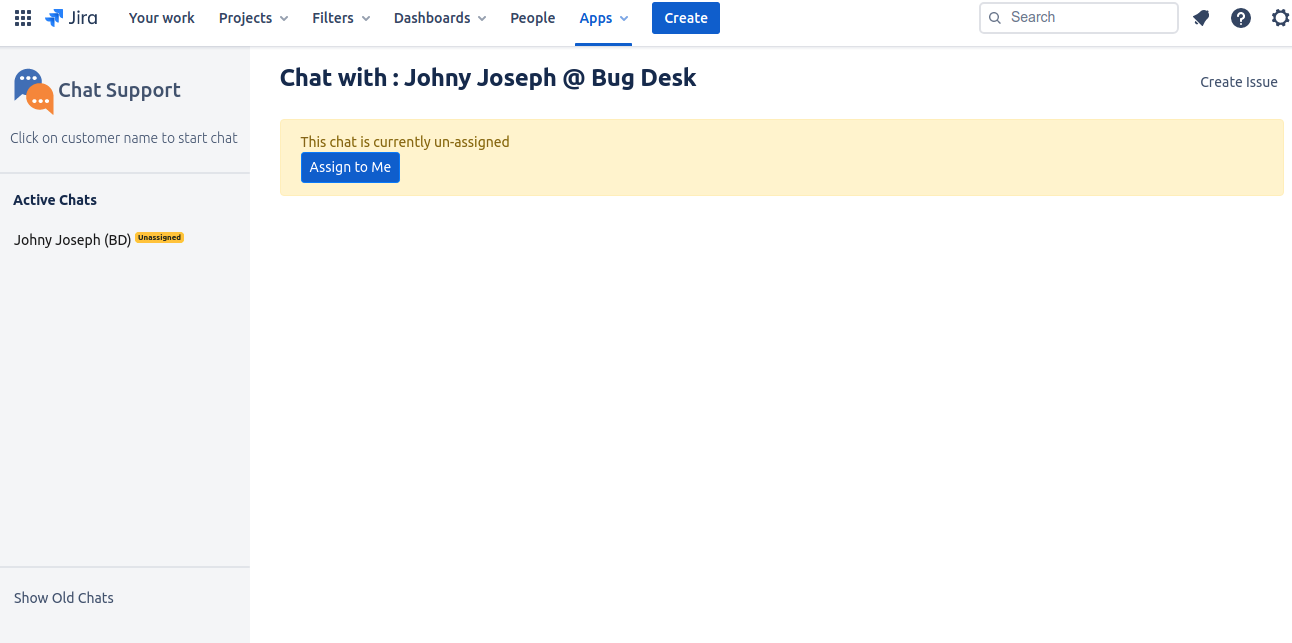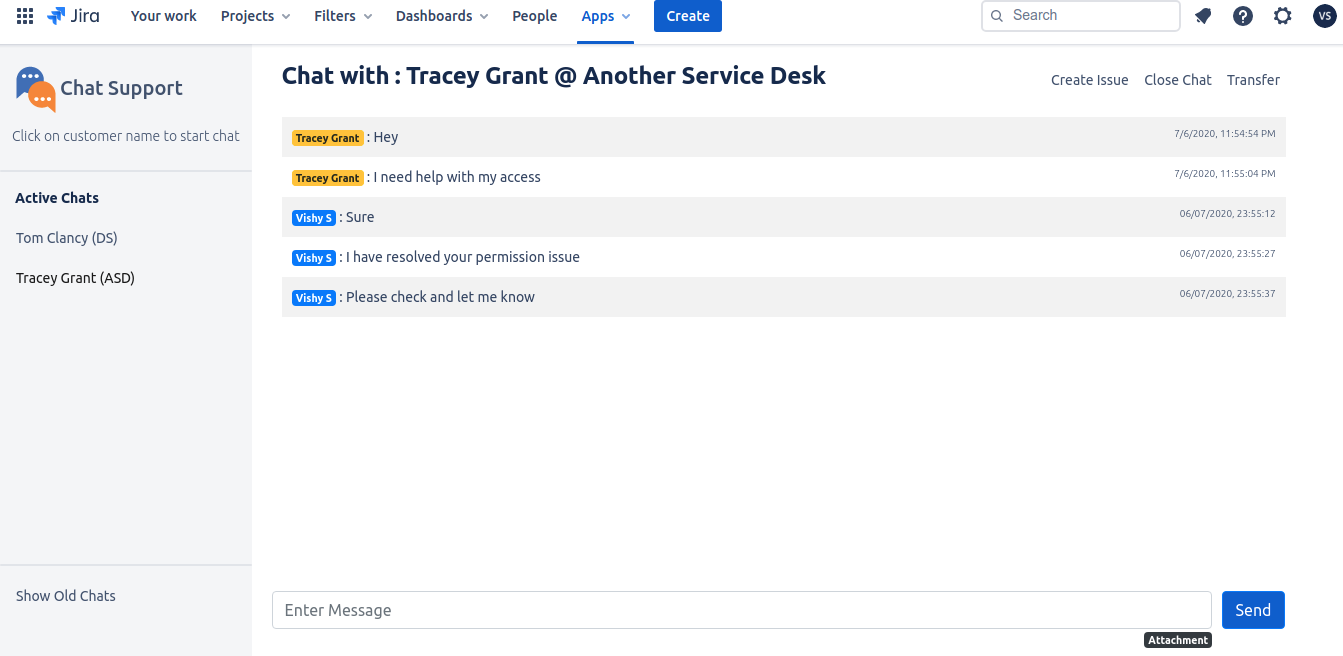Chat for Jira Service Desk Management is a live chat that enables customers to chat with agents in realtime from customer portal.
...
Install the plugin.
Once the plugin is installed, go to your service desk project settings → Chat Settings
Enable the plugin by ticking the checkbox and clicking the Save button as shown above.
You can access chat agent interface by clicking on Apps → Chat Support on top navigation as shown below
At least one agent needs to be on this page for customer to start chatting from customer
Customer can initiate chat by clicking on chat icon at bottom of the portal for which the chat was enabled in step 3
Customer will see chat window where he can start typing messages for agent to reply
Once a customer has initiated a chat, the agent will see a notification of new incoming chat, chat will appear on left hand side navigtion. By default chat is unassigned.
Agent can click on chat on left hand navigation to assign it to himself to start chatting with customer
Any time agent can click on customer name under active chats to start chatting with a customer.
An agent can send a response to a customer by typing his response in the message box.
For more details refer User Guide for Chat For JIRA Service Desk Cloud